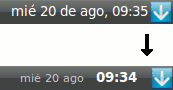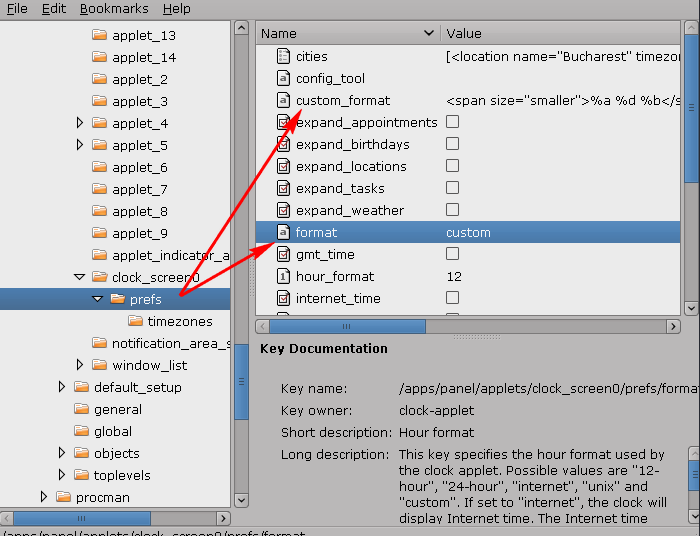1. Press Alt + F2 and enter:
gconf-editor2. In gconf editor, navigate to apps > panel > applets > clock_screen > prefs
<span size="smaller" color="#c8c8c8">%a %d %b </span> <b>%H:%M</b>4. In the "Format" field (still in apps > panel > applets > clock_screen > prefs), write: custom
5. Close the configuration editor (gconf-editor) and see the changes on our desktop.
Of course, you can play with the code above and change it anyway you want.
To reset this, re-open the Configuration Editor, leave the "custom_format" field blank and in the "format" field, enter 12-hour or 24-hour.
[via tuxapuntes]