"Experimental" features (Features that aren't in DockBar 0.21):
- New look for popups.
- Launchers
- Notifications for focused window on group button as well as on window button
- Minimize animation is aiming for the group button of the program.
- All mouse button actions are configurable
- Behavior when multiple workspaces or viewports are used are configurable
- Windows are raised on drag-and-drops
- "Opacify"
Here are some screenshots:
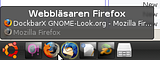 |  | 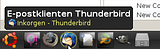 |
To install it in Ubuntu use the following commands:
-For Ubuntu Karmic:
sudo add-apt-repository ppa:dockbar-main/ppa-For older Ubuntu versions:
sudo sh -c "echo 'deb http://ppa.launchpad.net/dockbar-main/ppa/ubuntu YOUR_UBUNTU_VERSION_HERE main' >> /etc/apt/sources.list"
sudo apt-key adv --keyserver keyserver.ubuntu.com --recv-keys 38BD81CAReplacing YOUR_UBUNTU_VERSION_HERE with hardy, intrepid or jaunty, depending on which Ubuntu version you use.
Then simply run this command in a terminal:
sudo apt-get update && sudo apt-get install dockbarxTo use it, you might need to restart your Gnome panel:
sudo killall gnome-panelAnd then simply right click a Gnome panel, select "Add to panel" and add DockBarX.
Source files can be downloaded from here or:
bzr branch https://code.launchpad.net/~dockbar-main/dockbar/experimentalManual Installation - with Gnome Panel
1. install python-gnome2-desktop and python-numpy
2. copy dockbarx.py to /usr/bin/ and GNOME_DockBarXApplet.server to /usr/lib/bonobo/servers
3. make a folder ~/.dockbar (Note! NOT dockbarx) and copy launcher_icon.png to it
- for a system wide installation make the folder /usr/share/pixmaps/dockbar (Note! NOT dockbarx) and copy the files there instead
4. add DockBar applet (Experimental Version) to panel
You can run it in window (meant for debugging purposes, mostly):
dockbarx.py run-in-windowInstallation with AWN
1. Do a normal install (no need to add dockbarx to panel if you don't want to, of course).
2. Copy everything from the AWN folder to ~/.config/awn/applets
3. Remove original taskbar/launcher applet from awn (optional, but recommended)
4. Set 'Icon offset' parameter to 0!
5. Restart AWN
6. Add DockBar applet
All buttons are configurable in preference dialog.
Window button:
left click:
- activate / minimize / unminimize
middle click:
- close window
right click:
- minimize and lock
Group button:
left click:
- activate / minimize / unminimize group (launch application if no window is open)
shift + left click:
- launch application
middle double click:
- close group of windows
right click:
-open 'menu'
Launchers
Add launchers: to add launchers simply drag the launcher you want from your gnome menu to the DockBar. (That means that you should drop it ON an existing button, not to the right or left of them. If you drop the launcher to the right of the buttons you will drop it on the panel and not on the DockBar applet). Write in the resource class name of the application whose launcher you added in the entry dialog and press OK (if the program is already running you can choose the resource class name from the drop down list). The launcher will appear after (on the right side) of the button you dropped the launcher of.
Remove launcher: right click on the launcher you wish to remove. Choose 'Remove launcher' from the menu. This will also close all open windows of that group button.
Move launchers (and other group buttons): drag and drop ;)
Workspace/viewport behavior:
You can change how dockbar reacts when you select a group (left click on the group icon if the default is used) from preference window.
Ignore: Acts as if windows on other workspaces and viewport doesn't exist.
Switch: Behaves as ignore if there are windows belonging to the group on the current workspace/viewport. If there are no windows belonging to the group on the current workspace/viewport it switches to the workspace/viewport with most windows that belong to the group. This is the default behavior.
Move: Moves windows from other workspaces/viewports to current workspace/viewport. This is the behavior vanilla Dockbar 0.20 uses.
If you select a window in the pop up list you will always switch to the workspace/viewport of the window. This is not configurable (vanilla Dockbar behaves the same way).

 SafeEyes Protects You From Eye Strain When Working On The Computer
SafeEyes Protects You From Eye Strain When Working On The Computer![Tilix (Previously Terminix) 1.5.0 Released With Initial Bookmarks Support, Other Improvements [PPA]](https://blogger.googleusercontent.com/img/b/R29vZ2xl/AVvXsEhYFnZbFt7gz75QYwQ508ns1E4pZmxe95Hq3E2enqeTGRYVS73HnQM-hk509XdQdU5M5mb_3K9VKmot5_BEDFL-X2DQYOwi4orxVVtePgopEbaHcFfRJDJQlTGXEENQzWKiDyjMf73xo7bV/s170/terminix-150.png) Tilix (Previously Terminix) 1.5.0 Released With Initial Bookmarks Support, Other Improvements [PPA]
Tilix (Previously Terminix) 1.5.0 Released With Initial Bookmarks Support, Other Improvements [PPA] Lightweight Paint Software mtPaint 3.50 Dev Available In PPA For Ubuntu or Linux Mint
Lightweight Paint Software mtPaint 3.50 Dev Available In PPA For Ubuntu or Linux Mint Take Your Writing To The Next Level With Writefull (Cross-Platform)
Take Your Writing To The Next Level With Writefull (Cross-Platform) Polo Is An Interesting New GTK3 File Manager (Beta)
Polo Is An Interesting New GTK3 File Manager (Beta)![Audacious 3.9 Released With Qt User Interface Enhancements, More [PPA]](https://blogger.googleusercontent.com/img/b/R29vZ2xl/AVvXsEjNjoyfLdRJH-vINn9s1o3z1dDiPMNXjwKD0ExWVmb-eLewP25gSvaF4b5xoiEXbKXf6v38RjguhdtM9aiylwJwjWn1mLu_NczOnOaBWNw-pqaPFbj2n7_vmkCo6lnGHbGZ_F6wWFR6Tijd/s170/audacious-39-gtk2.png) Audacious 3.9 Released With Qt User Interface Enhancements, More [PPA]
Audacious 3.9 Released With Qt User Interface Enhancements, More [PPA]