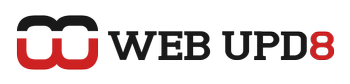Many network problems in Ubuntu or Kubuntu seem to be related to the network manager not working correctly so here is how to configure your wired network manually:
1. The first thing we need to do is remove the network-manager:
-for Ubuntu:
2. Now, type this in a terminal:
3. The next step is to manually set up the /etc/network/interfaces file. Open it by typing the following command in a terminal:
-for Ubuntu:
A. For a static IP, the file needs to look like this:
For a static IP, before you get connected we need to tell your computer where to find the domain name servers (DNS). That is the function of the /etc/resolv.conf file so you need to edit this file. If it doesn't exist, create it.
-For Ubuntu:
And enter your domain name servers (DNS) like this:
Please note that you can have up to three nameservers listed in resolv.conf
B. Using DHCP
C. For a PPPOE connection:
And then run pppoeconf in a terminal, click ok to everything, enter username and password, etc.
4. Now let's test and see if everything worked ok:
Please feel free to point out any mistakes or other helpful hints.
1. The first thing we need to do is remove the network-manager:
-for Ubuntu:
sudo apt-get remove network-manager-gnome network-managersudo apt-get remove network-manager-kde network-manager2. Now, type this in a terminal:
ifconfig3. The next step is to manually set up the /etc/network/interfaces file. Open it by typing the following command in a terminal:
-for Ubuntu:
gksu gedit /etc/network/interfaceskdesu kate /etc/network/interfacesA. For a static IP, the file needs to look like this:
auto lo
iface lo inet loopback
auto eth0
iface eth0 inet static
address 192.168.1.10
netmask 255.255.255.0
gateway 192.168.0.1For a static IP, before you get connected we need to tell your computer where to find the domain name servers (DNS). That is the function of the /etc/resolv.conf file so you need to edit this file. If it doesn't exist, create it.
-For Ubuntu:
gksu gedit /etc/resolv.confkdesu kate /etc/resolv.confAnd enter your domain name servers (DNS) like this:
nameserver 208.67.222.222
nameserver 208.67.220.220Please note that you can have up to three nameservers listed in resolv.conf
B. Using DHCP
auto lo
iface lo inet loopback
auto eth0
iface eth0 inet dhcpC. For a PPPOE connection:
auto lo
iface lo inet loopback
auto eth0
iface eth0 inet manual
auto dsl-provider
iface dsl-provider inet ppp
pre-up /sbin/ifconfig eth0 up # line maintained by pppoeconf
provider dsl-providerAnd then run pppoeconf in a terminal, click ok to everything, enter username and password, etc.
4. Now let's test and see if everything worked ok:
sudo /etc/init.d/networking restartPlease feel free to point out any mistakes or other helpful hints.