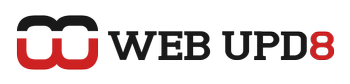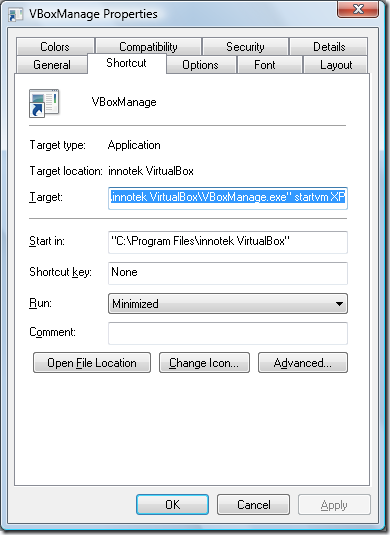When you want to launch a virtual machine in VirtualBox, you must first run VirtualBox and then start the VM. Here is how to create shortcuts to launch virtual machines in VirtualBox without opening the main program window:
For Windows:
1. Right click on the desktop and select New > Shortcut. Click the Browse button and find the “VBoxManage.exe” file located in the directory you installed VirtualBox to (usually: C:\Program Files\innotek VirtualBox\VBoxManage.exe)
2. After the quotation marks enter:
3. Now right click the icon you just created and on the "Shortcut" tab, select for the app to run minimezed:
For Ubuntu:
1. Right click on your desktop or a panel and select "Create Launcher".
2. In the "Command" field, enter:
For instance, my machine's name is Win7 so in the "command" field I enter:
Update: If you use Ubuntu and you are having problems with transparency in VirtualBox, instead of the above command, use this one:
Again: change Win7 with your virtual machine name. Now everything should be ok.
For Windows:
1. Right click on the desktop and select New > Shortcut. Click the Browse button and find the “VBoxManage.exe” file located in the directory you installed VirtualBox to (usually: C:\Program Files\innotek VirtualBox\VBoxManage.exe)
2. After the quotation marks enter:
startvm <your virtual machine name>"C:\Program Files\innotek VirtualBox\VBoxManage.exe" startvm Ubuntu3. Now right click the icon you just created and on the "Shortcut" tab, select for the app to run minimezed:
For Ubuntu:
1. Right click on your desktop or a panel and select "Create Launcher".
2. In the "Command" field, enter:
VBoxManage startvm <your virtual machine name>For instance, my machine's name is Win7 so in the "command" field I enter:
VBoxManage startvm Win7Update: If you use Ubuntu and you are having problems with transparency in VirtualBox, instead of the above command, use this one:
env XLIB_SKIP_ARGB_VISUALS=1 VBoxManage startvm Win7Again: change Win7 with your virtual machine name. Now everything should be ok.
Credits: blarts | via geekissimo