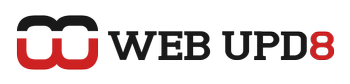Download a zip archive:
wget http://website.com/archive.zipwget -r http://website.comwget --random-wait --limit-rate=20k -r http://website.com--limit-rate=20k indicates that you want to download at a maximum speed of 20k so you don't get banned.
Or you could also do:
wget --wait=20 --limit-rate=20K -r -p -U Mozilla http://website.com-p indicates that the files should be displayed as HTML, as if you were actually looking at the page
-U Mozilla will make the website believe you are using a Mozilla browser.
And here is how to download all images, videos or whatever you want, from a website:
wget -r -A=.jpg,.png http://website.comYou can also use a GUI for wget if you want. It's called Gwget and should be in your distribution repositories. For Ubuntu, do:
sudo apt-get install gwgetCredits: paraisolinux