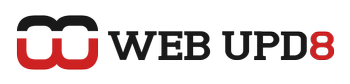Updating Twitter status from Google Chrome Omnibar (URL bar) is quite easy and only involves adding a new search engine with a trick. Read on...
The first thing you need to do is add a new search engine (The settings button on the top right corner > Options, on the Basics tab, under "Default Search Engine", click "Manage", then "Add") and enter the following text into it:
Next, to update your Twitter status, instead of entering an URL in the Omnibar, simply enter the keyword you entered for your new search engine (see above) followed by your Twitter status.
Note: obviously, you can use the same trick for Firefox too.
[via lifehacker.com]
http://twitter.com/?status=%sNext, to update your Twitter status, instead of entering an URL in the Omnibar, simply enter the keyword you entered for your new search engine (see above) followed by your Twitter status.
Note: obviously, you can use the same trick for Firefox too.
[via lifehacker.com]