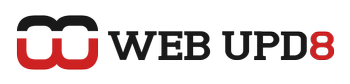TTYtter is a console console Twitter client. It's not an application but a python script that allows you to use Twitter just like any advanced Twitter client, but within a terminal. And it's not just for posting tweets, but has advanced options like any other well-known Twitter desktop client.
TTYtter features:
TTYtter features:
- In interactive mode, it is a fully interactive client with asynchronous background updates and commands. Use it over telnet, ssh or even a dummy terminal. Supports ANSI colour, hashtags and Twitter Search!
- Works within your favourite environment: modify prompt and input methods for many popular window and session managers, or use a compatible readline library. Or don't: basic editing and screen management features built-in.
- From the command line, use it to update your Twitter in shell scripts, from cron, and so on.
- Notification support with Growl and libnotify (and extendable to others via the API).
- Supports standard timelines and automatically fetches direct messages.
- Extensible using the -lib option.
- Run detached in -daemon mode, and make your own Twitter bot!
To use it, firstly you need to install Curl (which doesn't come by default on some Linux distributions such as Ubuntu):
Then you need to download the script from HERE (scroll down to "Download and change-log"), we remove the .txt extension and make the script executable:
And now, to start using it, open a terminal and:
(replace username and password with your Twitter credentials).
Here are some basic commands to get you started:
sudo apt-get install curlThen you need to download the script from HERE (scroll down to "Download and change-log"), we remove the .txt extension and make the script executable:
mv ttytter.txt ttytter && chmod +x ttyttersudo mv ttytter /usr/binAnd now, to start using it, open a terminal and:
ttytter -user=username:password -ansi(replace username and password with your Twitter credentials).
Here are some basic commands to get you started:
- /refresh (/r)
- Thumps the background process to do another update for new tweets right away instead of waiting for the next one scheduled. Remember, Twitter only gives us the last twenty tweets, so you will therefore only get the last twenty too (important if you're watching the public timeline, or have a lot of friends). If nothing new is available, the background process will politely tell you so.
- /replies (/re)
- Displays your last twenty @ replies. This may be affected by your Twitter account notifications settings. This command is synchronous and the foreground process will pause until the replies are received or timed out.
- /reply [menu code] [tweet] (/re), /vreply [menu code] [tweet] (/vre), /thread [menu code] (/th)
- This set of commands respectively replies directly to a tweet or direct message using threading if possible (the first using conventional replies; the second using a publicly visible reply a la "r @al3x Twitter API roxx"), and the last displays the thread a tweet is part of (if any).
- /retweet [menu code] (/rt), /eretweet [menu code] (/ert), /fretweet [menu code] (/frt)
- Retweets a tweet and threads it (direct messages, wisely, not allowed). /eretweet loads the tweet into the special substitution variable %RT% which you can use at the beginning or end of your next tweet; regular /retweet just sticks on RT @username: and sends it right away. If you really like the tweet, then /fretweet will favourite it for you at the same time as you retweet it.
- /search [query] (/se)
- Queries the Twitter Search API, as if you had typed it into the box on search.twitter.com, and displays the most recent results. See the section on Search API integration below. This command is synchronous and the foreground process will pause until the data is received or timed out.
For complete commands and user manual, see TTYtter home page and/or of course, use the /help command.
For best usability, I suggest using this with Yakuake!
For best usability, I suggest using this with Yakuake!